Again you will be working from your "layout" page that was mentioned in the previous post.
You will click on "Add a Gadget" and you will see a variety of gadgets you can add to your blog. You can use any of the gadget listed (or none) but I thought I would share some of the ways I have used gadgets on my classroom blog.
TEXT GADGETS
I use the text box to write upcoming events on my blog. In the "Title" box, I write, "Upcoming Events" and in the content box I write the dates of different upcoming events from days off school, due dates, PTA meetings... etc. I also use text boxes to encourage people to comment on my blogs (don't take it personally if people don't), and share other important information I would like them to see.
FOLLOW BY EMAIL
To ensure that my families get all my blogs (as I publish them), I have a "Follow by Email" gadget that I added. The way this gadget works is that it allows people to sign up to get your blog emailed to them every time you publish a new post. To add this gadget to your site you just need to click "save". You may also come up with a catchy title if you would like.
I always sign up to get my blog posts via email. I do this for two reasons.
1. It is allows me to be SURE that my families were also emailed my new posts (I know when they get it).
2. When I get a copy emailed to me, if I have any families without interenet connections, I print out the email of my blog and send it home so they have the same information as everyone else.
My last post of the year, I let parents know that they should click on the "unsubscribe button" (which is at the bottom of each email post that they have sent to them) so that they are no longer get emails of all my posts. I do let them know if they ever want to check back and remember what it was their child did in first grade, my old posts will always be there.
As you can see from the photo above you can see which people (or rather which email addresses) have signed up to get your blog via email by clicking on "view stats" and "learn more".
I have added this gadget to this blog should you want to be alerted when I add a new post.
ADD A POLL
In the past I have added polls to encourage my students to go to my blogs. I have also used it to get feedback from my parent community. The way this works is you write your question. For example you could write, 'How do you prefer to get notes from school?' and then you write the answers they can choose from in the "Answers" boxes. For the example question I mentioned you could write "Blog, Newsletter, Classroom Note... etc. You then choose a date to close your poll and simply click save.
WIDGETS!
Widgets are fun things that you can put on your blog (similar to gadgets) but you may find them somewhere else (other than blogger). For example, on my blog I have widget with a globe showing where my 'readers' are from. I have a widget to help parents level books for their children. I have a widget of a little animal on my blog that my students can go and feed...
If you see something cute on a blog or a website, try clicking on it. Chances are it is a widget and by clicking on it you will be taken to where the widget originated and it will show you how to get your own (by supplying a code).
All widgets are written in code so you will add them the same way you added your new background using the HTML/ JAVA gadget shown below.
When you add the code from a widget, you will always add it in the content box. You do not need to add a title to your widgets, though you can if you would like to. For example, on this page I have added a widget of a turtle. You can add a widget like this by clicking on "Adopt your own pet". It will take you to a page where you can choose an animal to add to your site. When given an option, remember that your site is blogger or blogspot. You can also look for the "Blogger" icon which is the white B in the orange box.
Finally, you can change the order of your gadgets by simply clicking (and holding) on them from your layout menu and dragging them to where you want them to be. I have added my "Follow by email" and my widget of Morty. I would like my "Follow by Email" gadget to be the first my readers see, so I simply need to click on my "Follow by Email" gadget and drag it above my gadget with Morty and click save.
Good Luck!





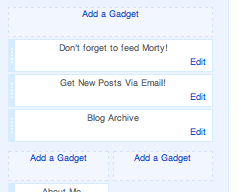
No comments:
Post a Comment